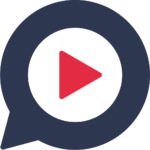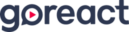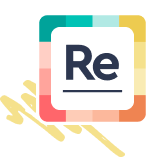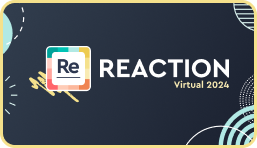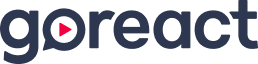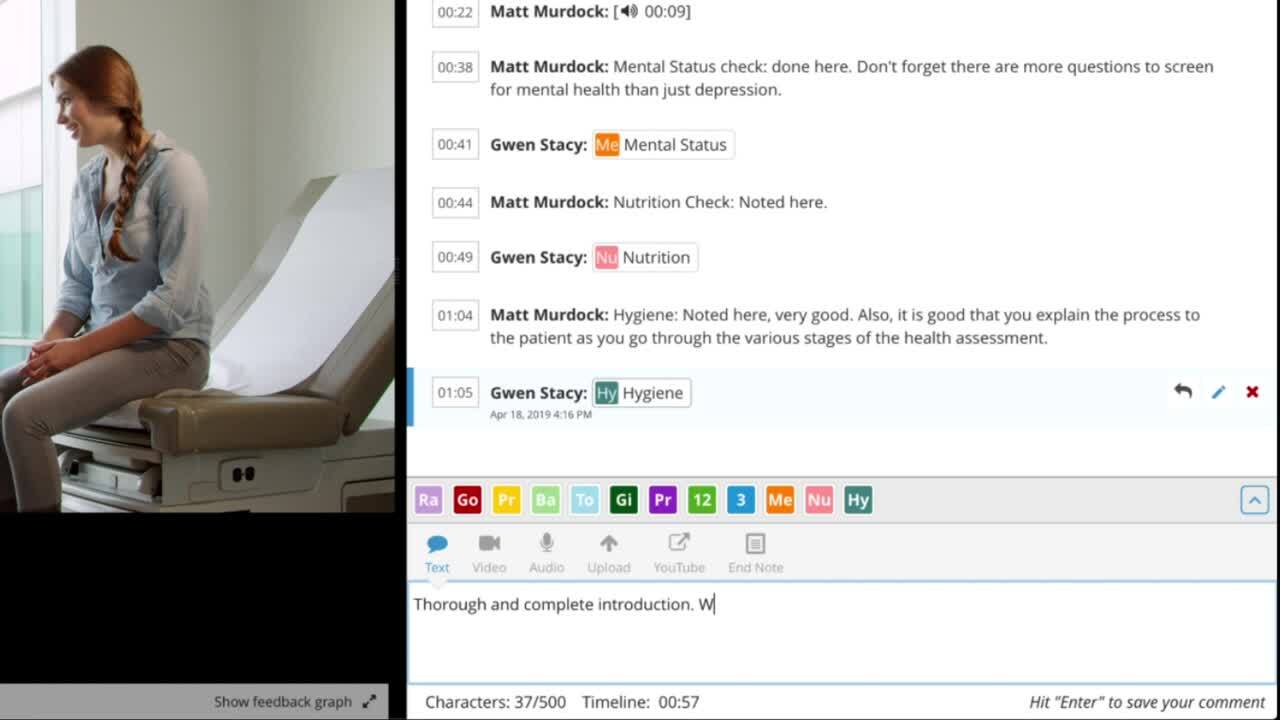The coronavirus pandemic has put nurse educators in a difficult position. With social distancing rules in place, in-person labs and classes have been canceled—forcing instructors to get creative with their teaching.
GoReact offers innovative solutions to move skills courses online. To help nurse educators get a glimpse of how to use GoReact in online classes, we’re sharing 6 online assignment ideas below.
Download our free guide: 5 Strategies for Interactive Learning in Hybrid and Online Courses
GoReact Multiple Camera Assignments
How to Create a Multiple Camera Assignment
Students Teach Fellow Students
With GoReact’s multiple cameras feature, nursing students can teach skills—such as checking blood pressure or a HEENT examination—to fellow classmates. This practice is especially helpful if students have the necessary equipment with them.
GoReact allows up to 9 students to record simultaneously, and each participant can leave feedback for their classmates. With the multiple cameras feature, all comments are time-coded—even with multiple feeds combined in a single video.
Students Observe Appointments in Real-Time
If nurse educators or faculty work in the hospital, they can record their appointments using GoReact (with special permission from the hospital and patient). GoReact is 100% PHI and HIPAA compliant. The multiple cameras feature allows students to see the appointments in real-time and ask questions.
Students Present to the Class
Students can present to the entire class in real-time using GoReact. And the multiple cameras feature makes group presentations hassle-free. Students can record multiple video streams at the same time and feed off each other’s ideas. You may assign your nursing students to break down case studies or present specific skills that they’re working on, such as head-to-toe assessments or IV insertions.
GoReact Standard Assignments
How to Create a Standard Assignment
Students Perform Head-to-toe Assessments
Have your students practice skills check-offs and head-to-toe assessments on the people they’re quarantined with. With GoReact, students can film themselves with their own smartphones and laptops. Nurse educators can then leave time-stamped comments on the student-submitted video, resulting in helpful feedback and heightened student self-awareness. This assignment can be done synchronously or asynchronously, providing flexibility for both students and instructors. The University of West Alabama’s faculty found both efficiency and convenience using GoReact for skills check-offs.
GoReact Comment Only Assignments
How to Create a Comment Only Assignment
Students Analyze Skills
Don’t let the lack of a classroom or lab hinder students’ abilities to pinpoint specific elements and techniques of skill check-offs. Comment only assignments are perfect for students to analyze skills. Take a video of a skill being performed in the lab and assign students to critique the video with time-coded comments or markers. You can also create a student rubric with text response elements to ask students specific questions about both hard and soft skills.
GoReact Stimulus Assignments
How to Create a Stimulus Assignment
Students Respond to a Prompt
Stimulus assignments allow students to watch or listen to a media prompt while simultaneously recording a response. You can upload a video of yourself teaching a specific skill, then ask students to respond. For their response video, you may assign them to give feedback or perform the skill themself.
We hope you’ll these 6 assignment ideas helpful as you navigate teaching online. And applications aren’t limited to what’s written in this article. If you’ve found a clever way to use GoReact while remote teaching, send us an email at Team@goreact.com. We’d love to see how you’re using GoReact to engage your students!
For a list of our free training webinars and additional guides for instructors, check out our instructor resources page